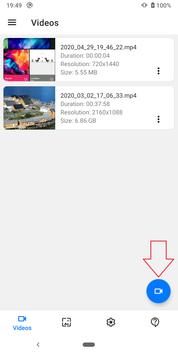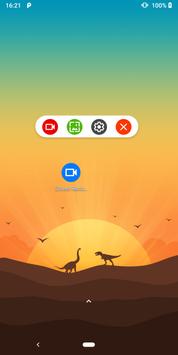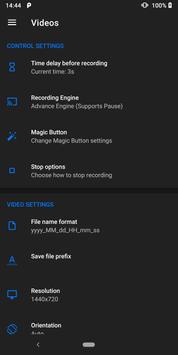Screen Recorder
Beta version: https://play.google.com/apps/testing/com.kimcy929.screenrecorder
FA&Q
Q: Why the app doesn’t support record internal sound?
A: Android doesn’t public API to support 3rd party app so the MIC is the only way. But from Android 10 you can choose Audio source is Internal sound in the app’s settings.
Currently, no more apps and games supported for Android 10. This depends on other developers, not me. More info: https://developer.android.com/guide/topics/media/playback-capture
Q: Why the app can’t record a call, Whatapps, PUGB or other apps that use the MIC?
A: Two apps can’t use the MIC at the same time. It will conflict hardware so you need to turn off the feature “Record sound” in the settings this app.
Q: I need to support faster so what I should do?
A: You can contact me on https://discordapp.com/invite/ZVH54P3
NOTE: If you are using XIAOMI device, please do the following:
You must go to security ->choose permission -> permission -> Screen Recorder and turn on pop up window. Follow up, you go to security -> Permission -> AutoStart -> turn on Screen Recorder.
Press recently app button and look at Screen Recorder, if Recorder hasn’t locked (lock icon over Screen Recorder), please pull down it -> OK
[Main Feature]
+ Support multiple languages: English, French, Turkish, Spanish, Portuguese(Brazil), Italian…
+ Support save a video in SD Card or anything location which you want.
+ Record screen
+ Take screenshot
+ Support facecam (both front and back) while recording. You can double-tap the preview to change.
+ Support Magic Button help stop, pause and show recording time (for Simple Magic button)
+ Edit overlay feature – you can draw notes onto the screen while recording.
+ Trim video after finish recording or any video has format MP4 available on devices
+ Record sound of MIC when record screen video
+ Insert logo text, logo image
+ Support Day/Night theme
+ Support quick tiles (shortcuts for the notification panel) for Android 7.0 and greater
+ Internal sound for games from Android Q – Android 10.
[User Guide]
1. Click the blue button
2. Allow all permissions
3. Click the blue button again to start using
You can use quick tiles (screen recorder, capture screenshot)on the notification panel (From Android 7.0 and higher)
[Note]
+ For device running Android 6.0. You need must allow OVERLAY_PERMISSION and other permission
If you like, Screen Recorder app don’t forget rate five stars ★★★★★ or review. They are appreciated for me. Thank you so much
P/s: Communicate with me https://twitter.com/kimcy929
Help me translate into your language. Thanks
https://oskytui.oneskyapp.com/collaboration/project?id=165619
Thank for translators:
Omegaplex – Russian
Krishna Kabi – Odia (India)
PΛPI FØЯCΣ X – French
更多